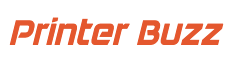3D printing is an exciting and innovative technology that has transformed various industries, from manufacturing to healthcare. However, like any advanced technology, it can come with its own set of challenges. Troubleshooting common 3D printing issues is essential for achieving high-quality prints and making the most of your 3D printer. In this comprehensive guide, we’ll explore the most common 3D printing problems and provide practical solutions to help you overcome them.
Common 3D Printing Issues
3D printing, also known as additive manufacturing, involves creating three-dimensional objects layer by layer from a digital model. Despite its growing popularity and accessibility, users often encounter issues that can affect the quality and success of their prints. Understanding these common problems and knowing how to troubleshoot them can save you time, materials, and frustration.
Warping: Causes and Solutions
Warping is one of the most common issues in 3D printing, especially with materials like ABS. Warping occurs when the edges of a print lift and detach from the build plate, leading to a distorted final product.
Causes of Warping
- Temperature Fluctuations: Rapid cooling can cause the print to contract unevenly.
- Poor Bed Adhesion: Insufficient adhesion between the first layer and the build plate.
- Incorrect Bed Temperature: Bed temperature that is too low can result in poor adhesion.
Solutions for Warping
- Use a Heated Bed: Maintain a consistent bed temperature to prevent rapid cooling.
- Apply Adhesive Aids: Use adhesives like glue sticks, hairspray, or specialized 3D printing adhesives to improve bed adhesion.
- Enclose Your Printer: An enclosed printer can help maintain a stable temperature, reducing warping.
- Calibrate Your Bed: Ensure that your bed is level and at the correct height from the nozzle.
Stringing: Causes and Solutions
Stringing, also known as oozing, occurs when thin strands of filament are left behind as the nozzle moves across open spaces. This can result in a web-like appearance on the print.
Causes of Stringing
- High Nozzle Temperature: Excessive heat can cause the filament to ooze out.
- Improper Retraction Settings: Insufficient retraction can lead to stringing.
Solutions for Stringing
- Adjust Retraction Settings: Increase the retraction distance and speed to minimize stringing.
- Lower Nozzle Temperature: Reduce the nozzle temperature in small increments until stringing is minimized.
- Use a Filament Dryer: Moist filament can contribute to stringing. Use a filament dryer to keep your filament dry.
Layer Shifting: Causes and Solutions
Layer shifting is a problem where layers of the print are misaligned, resulting in a skewed or stepped appearance. This issue can be caused by mechanical or software problems.
Causes of Layer Shifting
- Loose Belts or Pulleys: Belts and pulleys that are not properly tensioned can lead to layer shifting.
- Motor Issues: Stepper motors that skip steps due to overheating or insufficient power.
- G-Code Errors: Errors in the slicing software can cause layer shifting.
Solutions for Layer Shifting
- Tighten Belts and Pulleys: Ensure that belts and pulleys are properly tensioned and secure.
- Check Motor Drivers: Make sure the stepper motor drivers are set to the correct voltage and are not overheating.
- Inspect G-Code: Verify that the slicing software is properly configured and that the G-Code is error-free.
Under-extrusion: Causes and Solutions
Under-extrusion occurs when the printer does not extrude enough filament, leading to weak, incomplete, or missing layers. This can significantly affect the strength and appearance of the print.
Causes of Under-extrusion
- Clogged Nozzle: Partial blockages can restrict filament flow.
- Inconsistent Filament Diameter: Variations in filament diameter can lead to inconsistent extrusion.
- Incorrect Extrusion Multiplier: An extrusion multiplier that is set too low.
Solutions for Under-extrusion
- Clean the Nozzle: Regularly clean the nozzle to prevent and remove clogs.
- Use High-Quality Filament: Ensure that the filament has a consistent diameter and is of high quality.
- Adjust Extrusion Multiplier: Fine-tune the extrusion multiplier in your slicing software to ensure consistent filament flow.
Over-extrusion: Causes and Solutions
Over-extrusion is the opposite of under-extrusion, where too much filament is extruded, causing excess material to build up. This can lead to blobs and poor surface finish.
Causes of Over-extrusion
- High Extrusion Multiplier: An extrusion multiplier that is set too high.
- Inaccurate Filament Diameter: Incorrect filament diameter settings in the slicer.
Solutions for Over-extrusion
- Adjust Extrusion Multiplier: Reduce the extrusion multiplier in your slicing software.
- Check Filament Diameter Settings: Ensure the filament diameter is accurately measured and set in the slicer.
Clogged Nozzles: Causes and Solutions
Clogged nozzles are a common issue that can cause inconsistent extrusion, under-extrusion, or complete print failures.
Causes of Clogged Nozzles
- Dirty Filament: Dust and debris on the filament can clog the nozzle.
- Low-Quality Filament: Impurities in the filament can cause clogs.
- Residual Filament: Filament left in the nozzle after a print can degrade and cause clogs.
Solutions for Clogged Nozzles
- Regular Cleaning: Clean the nozzle regularly using a needle or cleaning filament.
- Use a Filament Filter: Install a filament filter to remove dust and debris before it enters the extruder.
- Purge the Nozzle: Perform a cold pull to remove residual filament from the nozzle.
Print Bed Adhesion: Causes and Solutions
Print bed adhesion issues occur when the first layer of the print does not stick properly to the build plate, leading to warping, shifting, or complete print failure.
Causes of Poor Bed Adhesion
- Uneven Bed: A bed that is not level can cause adhesion problems.
- Incorrect Bed Temperature: Temperature that is too low or too high can affect adhesion.
- Dirty Build Plate: Residue and oils on the build plate can prevent proper adhesion.
Solutions for Print Bed Adhesion
- Level the Bed: Regularly level the bed to ensure it is even.
- Adjust Bed Temperature: Set the bed temperature according to the filament manufacturer’s recommendations.
- Clean the Build Plate: Use isopropyl alcohol to clean the build plate before printing.
Ghosting/Ringing: Causes and Solutions
Ghosting or ringing refers to the rippled patterns that appear around the edges of a print, usually caused by vibrations during printing.
Causes of Ghosting/Ringing
- High Print Speed: Printing too quickly can cause vibrations.
- Loose Components: Loose belts or screws can lead to vibrations.
- Heavy Print Head: A heavy print head can cause more pronounced vibrations.
Solutions for Ghosting/Ringing
- Reduce Print Speed: Lower the print speed to minimize vibrations.
- Secure Components: Tighten all belts and screws to reduce movement.
- Upgrade to a Lightweight Print Head: Consider using a lighter print head to reduce vibrations.
Z-Axis Artifacts: Causes and Solutions
Z-axis artifacts include issues such as inconsistent layer height, banding, and Z-wobble, which can affect the vertical quality of the print.
Causes of Z-Axis Artifacts
- Lead Screw Issues: Bent or dirty lead screws can cause Z-axis artifacts.
- Loose Z-Axis Couplers: Couplers that are not tight can cause irregular movement.
- Incorrect Layer Height: Improper layer height settings can result in banding.
Solutions for Z-Axis Artifacts
- Inspect Lead Screws: Ensure that lead screws are straight and clean.
- Tighten Z-Axis Couplers: Secure the couplers to prevent movement.
- Optimize Layer Height: Set the layer height to a multiple of your printer’s step size.
Advanced Troubleshooting Tips
Use Diagnostic Tools
- Software Tools: Utilize tools like OctoPrint and PrusaSlicer to monitor and analyze prints.
- Calibration Prints: Run calibration prints to diagnose and fine-tune printer settings.
Regular Maintenance
- Lubrication: Keep moving parts lubricated to reduce friction and wear.
- Firmware Updates: Ensure your printer firmware is up to date for optimal performance.
Experiment with Settings
- Temperature Tuning: Experiment with different nozzle and bed temperatures to find the optimal settings for your filament.
- Retraction Settings: Fine-tune retraction settings to minimize stringing and blobs.
Conclusion
Troubleshooting common 3D printing issues requires patience, practice, and a systematic approach. By understanding the causes of problems like warping, stringing, layer shifting, and more, you can apply targeted solutions to improve your print quality.
Regular maintenance, proper calibration, and the use of high-quality materials are key to achieving consistent and successful 3D prints.