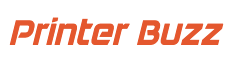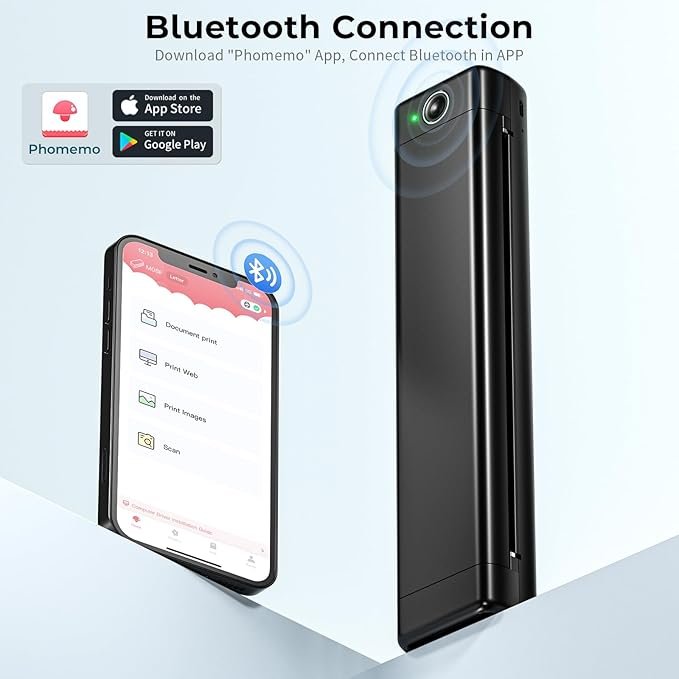The HP OfficeJet 200 Portable Printer is designed for professionals who need a reliable printing solution while on the move. Whether you’re working from a coffee shop, a client’s office, or traveling, this compact printer offers the convenience of high-quality prints wherever you are.
Key features like its lightweight and portable design, wireless printing capabilities, and long battery life make it an excellent choice for those who need to print documents on the go. In this comprehensive review, we will explore everything you need to know about the HP OfficeJet 200, from its standout features and performance to user feedback and how it compares to other portable printers on the market.
HP OfficeJet 200 Portable Printer

Specifications
- Brand: HP
- Connectivity Technology: Wi-Fi, USB
- Printing Technology: Inkjet
- Special Features: ENERGY STAR Certified, portable design, mono graphic display, fast charging battery, compatible with optional HP high-yield cartridges, works with Alexa
- Color: Black
- Model Name: OfficeJet 200
- Printer Output: Color
- Maximum Print Speed (Color): 19 pages per minute (ppm)
- Maximum Print Speed (Monochrome): 20 pages per minute (ppm)
- Item Weight: 4.85 pounds
Features
Main Features of the HP OfficeJet 200 Portable Printer:
This compact color printer is designed for easy, portable printing wherever you go. It allows for wireless printing from your laptop or mobile devices and features a 2-inch display for easy navigation and control.
Mobile Printing:
Print from virtually anywhere using your smartphone or tablet with the free HP ePrint app. Even without a network, you can print directly using Wireless Direct printing. This printer has various input capacities: up to 5 envelopes, 50 legal-size sheets, 20 cards, 50 sheets of standard paper, 5 transparencies, 20 photo papers, 20 4×6 photos, and 5 labels.
Portability and Convenience:
The HP OfficeJet 200 is designed for on-the-go printing. Its durable, compact design fits easily in your car, backpack, or suitcase, making it ideal for mobile professionals. Setup is quick and simple with HP Auto Wireless Connect, allowing you to start printing within minutes.
Battery and Charging:
The long-lasting battery reduces charging interruptions, and you can charge the printer at home, in your car, or at the office. It can fully charge within 90 minutes when plugged into an AC power source and turned off.
Ink and Supplies:
For optimal results, use Original HP 62 and HP 62XL ink cartridges, which provide reliable, high-quality prints and can produce up to twice as many pages as refilled cartridges.
Smart Features with Alexa:
Never worry about running out of ink with Alexa integration. Connect your printer to Alexa to receive low-ink notifications and enable smart reorders from Amazon. You can also use voice commands with Alexa to print items like shopping lists and crossword puzzles directly from the printer.
Setup and Ease of Use
Setting up the HP OfficeJet 200 Portable Printer is a straightforward process that allows you to start printing in just a few minutes. Here’s a step-by-step guide to help you get started:
Step-by-Step Setup Guide
- Unbox the Printer:
- Carefully remove the printer and all its components from the packaging. Make sure to keep all manuals and cables handy.
- Insert the Ink Cartridges:
- Open the printer’s cartridge access door.
- Unwrap the ink cartridges and insert them into their respective slots.
- Close the cartridge door once both cartridges are securely in place.
- Load Paper:
- Pull out the input tray and load it with your preferred paper type.
- Adjust the paper width guides to fit the paper size, then push the input tray back into place.
- Power On the Printer:
- Plug the printer into a power source using the provided AC adapter.
- Press the power button to turn on the printer. The printer will initialize, which may take a few moments.
- Connect to Wi-Fi:
- On the printer’s 2-inch display, navigate to the Settings menu.
- Select Network Setup and then Wireless Setup Wizard.
- Follow the on-screen instructions to select your Wi-Fi network and enter the password.
- Install Software and Drivers:
- Visit the HP website and download the latest software and drivers for the HP OfficeJet 200.
- Follow the installation instructions on your computer to complete the setup process.
- Test Print:
- Once everything is set up, print a test page to ensure that the printer is working correctly.
User Interface and Ease of Navigation
The HP OfficeJet 200 features a 2-inch monochrome display that makes navigation simple and intuitive. The display provides easy access to all printer settings, including network setup, maintenance tasks, and print status. The interface is user-friendly, with straightforward menu options that make managing print jobs and maintaining the printer effortless.
Software and Apps for Mobile Printing
For mobile printing, you’ll need the HP Smart app, which is available for both iOS and Android devices. Here’s how to set up mobile printing:
- Download the HP Smart App:
- Go to the App Store or Google Play Store and download the HP Smart app.
- Connect Your Printer:
- Open the app and follow the on-screen instructions to connect your HP OfficeJet 200 to your mobile device via Wi-Fi or Wi-Fi Direct.
- Print from Your Mobile Device:
- Once connected, you can easily print documents, photos, and other files directly from your smartphone or tablet.
Pros and Cons
Pros:
- Portability: The HP OfficeJet 200 is compact and lightweight, making it easy to carry in a bag or backpack. It’s ideal for professionals who need to print documents on the go.
- Wireless Capabilities: With Wi-Fi and Wi-Fi Direct, you can easily connect the printer to your laptop, smartphone, or tablet without needing a network. This flexibility allows for convenient mobile printing anywhere.
- Good Print Quality: The printer offers high-quality printouts with sharp text and vibrant colors, making it suitable for both documents and photos.
- Battery-Powered: The built-in rechargeable battery provides excellent mobility, allowing you to print without needing an electrical outlet. The fast-charging feature ensures minimal downtime.
- Ease of Setup and Use: The printer’s straightforward setup process and user-friendly interface make it accessible for users of all tech levels. The HP Smart app further simplifies mobile printing and management.
- ENERGY STAR Certified: The printer is ENERGY STAR certified, ensuring it is energy-efficient and environmentally friendly.
- Alexa Integration: With Alexa compatibility, you can use voice commands for hands-free operation, making printing even more convenient.
Cons:
- Limited Paper Capacity: The HP OfficeJet 200 has a relatively small input tray that holds up to 50 sheets of standard paper, 5 envelopes, or 20 cards. This limited capacity may not be sufficient for heavy printing tasks.
- Slower Print Speeds: With a maximum print speed of 19 pages per minute for color and 20 pages per minute for monochrome, the printer is slower than many larger, stationary printers. This could be a drawback for users needing to print large volumes quickly.
- Higher Cost Per Page: The cost per page can be higher compared to other printers, especially when using original HP cartridges. This might be a concern for those who print frequently or in large volumes.
- Lack of Advanced Features: The printer lacks some advanced features found in larger office printers, such as automatic duplex printing and large paper trays, which may limit its functionality for some users.
- Limited Display: The 2-inch monochrome display, while functional, is relatively small and can make navigation slightly cumbersome for users who prefer larger screens.
Comparison with Competitors
When considering a portable printer like the HP OfficeJet 200, it’s essential to compare it with similar models from other brands to see how it stacks up. Let’s look at how the HP OfficeJet 200 compares to a few notable competitors in the market.
1. Epson WorkForce WF-110 Wireless Mobile Printer
Features and Performance:
- Portability: Like the HP OfficeJet 200, the Epson WorkForce WF-110 is compact and designed for mobility. It’s slightly lighter, making it a great option for those who prioritize portability.
- Print Quality: Both printers offer good print quality, but the Epson WorkForce WF-110 excels in photo printing due to its advanced MicroPiezo inkjet technology, which provides vibrant and detailed images.
- Battery Life: The Epson WorkForce WF-110 also has a built-in rechargeable battery, but it doesn’t offer the same fast-charging capability as the HP OfficeJet 200.
- Wireless Capabilities: Both printers offer Wi-Fi connectivity, but the Epson model includes Wi-Fi Direct and Epson Connect, providing versatile options for mobile printing.
Price:
- The Epson WorkForce WF-110 is priced similarly to the HP OfficeJet 200, though it may vary depending on promotions and retailers. However, it often comes with a higher cost per page due to ink usage.
2. Canon PIXMA TR150 Wireless Mobile Printer
Features and Performance:
- Portability: The Canon PIXMA TR150 is another strong contender in the portable printer market, with a compact and lightweight design comparable to the HP OfficeJet 200.
- Print Quality: Canon is known for its excellent photo quality, and the PIXMA TR150 is no exception, offering high-resolution prints that are ideal for images and graphics.
- Battery Life: Unlike the HP OfficeJet 200, the Canon PIXMA TR150’s battery is sold separately, which could be a disadvantage for users looking for an all-in-one portable solution.
- Wireless Capabilities: It supports Wi-Fi and Wi-Fi Direct, and Canon’s Print app provides additional mobile printing options. However, its setup can be slightly more complex compared to the HP OfficeJet 200’s straightforward process.
Price:
- The Canon PIXMA TR150 is usually priced slightly lower than the HP OfficeJet 200, but when factoring in the optional battery, the overall cost might be similar.
3. Brother PocketJet PJ773 Portable Printer
Features and Performance:
- Portability: The Brother PocketJet PJ773 is extremely portable, being slimmer and lighter than the HP OfficeJet 200, making it a preferred choice for users who need to save space.
- Print Quality: Unlike the HP OfficeJet 200, the Brother PocketJet PJ773 is a thermal printer, which means it doesn’t use ink. While this makes it great for text-based documents, it doesn’t handle color or photo printing.
- Battery Life: The Brother model requires an external battery for true portability, which could add to the cost and complexity of use.
- Wireless Capabilities: It offers Wi-Fi and AirPrint capabilities, allowing easy printing from Apple devices and other mobile platforms. However, it lacks some of the smart features like Alexa integration that the HP OfficeJet 200 offers.
Price:
- The Brother PocketJet PJ773 is generally more expensive upfront due to its specialized thermal technology, but it can be more cost-effective in the long run since it doesn’t require ink cartridges.
Key Differences and Considerations:
- Print Quality: For users who prioritize photo quality and detailed prints, the Canon PIXMA TR150 and Epson WorkForce WF-110 might be better choices due to their advanced color printing technologies.
- Portability and Convenience: The HP OfficeJet 200 excels in balancing portability with functionality, offering a built-in battery, wireless capabilities, and fast setup, making it a versatile option for professionals on the go.
- Cost: While the initial cost of the HP OfficeJet 200 is comparable to its competitors, ongoing costs such as ink and potential accessories like batteries for other models should be considered.
- Additional Features: The HP OfficeJet 200 stands out with features like fast charging and Alexa integration, which add convenience and modern functionality that might appeal to tech-savvy users.