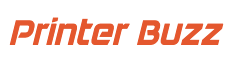The Brady M211 Label Printer Kit is a versatile and robust solution designed to meet the diverse labeling needs of various industries. As businesses and organizations increasingly rely on accurate and durable labeling for inventory management, safety, and compliance, having a reliable label printer becomes crucial. The Brady M211 offers an advanced printing solution that enhances productivity and efficiency in labeling tasks.
Label printers play a vital role in many sectors, including manufacturing, healthcare, retail, and logistics. They ensure clear and consistent labeling, which is essential for tracking, organization, and safety. With the right label printer, businesses can streamline their operations, improve accuracy, and reduce errors.
This article will provide a comprehensive review of the Brady M211 Label Printer Kit. We will explore its features and specifications, delve into its advantages and applications, and compare it with other labeling solutions. Also, we will offer insights into setting up and using the printer, share customer reviews, and address frequently asked questions to help you understand why the Brady M211 is a valuable investment for your labeling needs.
The Brady M211 Label Printer Kit is a professional-grade labeling solution designed for a wide range of applications. It includes everything needed to get started with efficient and high-quality label printing.
The Brady M211 is known for its user-friendly interface, durable construction, and advanced printing capabilities. It supports thermal transfer printing technology, which ensures sharp, long-lasting labels that can withstand various environmental conditions. The kit typically includes the printer itself, a selection of label cartridges, a power adapter, and a user manual, making it a comprehensive package for both novice and experienced users.
Brady M211 Portable Bluetooth Label Printer Kit

Specifications
- Brand: Brady
- Connectivity Technology: Bluetooth® 5 Low Energy (Class II)
- Printing Technology: Thermal
Special Features:
- Download the Express Labels Mobile App for Android: Google Play
- Download the Express Labels Mobile App for iOS: App Store
- Color: Yellow/Black
- Model Name: M211
- Printer Output: Monochrome
- Maximum Print Speed: 0.6 ppm
- Product Dimensions: 2.6″D x 5.4″W x 4″H
Features
Label Creation: Utilize the M211 Label Printer, Express Labels Mobile App, and your phone to effortlessly create and print labels.
Hands-Free Labeling: The attachable magnet allows for convenient, hands-free label creation.
Durable Hard Case: The hard case ensures protection and storage for the printer, labels, and accessories.
Convenient Belt Clip: The belt clip facilitates hands-free transport, while the Power Brick charges the label printer, phone, or tablet.
Robust Durability: The M211 is resistant to 250-pound crushes, 6-foot drops, and military-grade shocks (MIL-STD-810G).
Advantages of the Brady M211 Label Printer Kit
Ease of Use:
The Brady M211 Label Printer Kit is designed with user-friendly features that simplify the labeling process. Its intuitive setup and operation make it accessible even for those with minimal technical experience. The integration with the Express Labels Mobile App further enhances ease of use, allowing for straightforward label creation and printing from your phone.
Versatility:
This label printer supports a wide range of applications and label types, making it a versatile tool for various industries. Whether you need to print asset labels, safety warnings, or organizational tags, the M211 accommodates different label sizes and materials, adapting to your specific needs.
Durability:
Built to withstand challenging environments, the Brady M211 boasts exceptional durability. It features a robust construction that resists 250-pound crushes, 6-foot drops, and military-grade shocks (MIL-STD-810G). This makes it suitable for use in industrial, manufacturing, and other harsh settings where reliability is crucial.
Cost-Effectiveness:
The M211 Label Printer Kit offers significant long-term value. Its high-quality performance and durability reduce the need for frequent replacements or repairs, ultimately saving you money. The efficient use of label rolls and minimal maintenance requirements contribute to its overall cost-effectiveness, making it a wise investment for your labeling needs.
Applications of the Brady M211 Label Printer Kit
Industrial Use:
The Brady M211 Label Printer Kit excels in industrial settings such as manufacturing, warehousing, and logistics. It provides durable, high-quality labels that can withstand the rigors of industrial environments, including exposure to chemicals, abrasion, and temperature variations. This makes it ideal for labeling machinery, equipment, and inventory.
Healthcare:
In healthcare facilities, accurate and reliable labeling is essential. The M211 is well-suited for labeling medical equipment, patient records, and pharmaceutical products. Its ability to produce clear, legible labels helps ensure compliance with safety standards and enhances organization within medical settings.
Retail:
For retail environments, the M211 offers a practical solution for creating price tags and managing inventory. Its versatility in label sizes and types supports various retail applications, from labeling products on shelves to organizing stock and promotions, helping to streamline store operations.
Education and Office:
The Brady M211 is also beneficial in educational and office settings for organizational labeling. It can be used to label files, folders, storage bins, and equipment, making it easier to maintain order and quickly locate items. Its user-friendly design and reliable performance make it a valuable tool for administrative tasks and classroom management.
Setting Up and Using the Brady M211 Label Printer Kit
Step-by-Step Setup Guide:
- Unboxing:
- Carefully remove the Brady M211 Label Printer Kit from the box.
- Ensure all components are included: the printer, label cartridges, power adapter, hard case, and user manual.
- Connecting:
- Power Connection: Plug the power adapter into the printer and then connect it to a power source.
- Device Pairing: If using the mobile app, turn on the printer and enable Bluetooth® on your phone or tablet. Pair your device with the printer using the Bluetooth® settings.
- Configuring:
- Install Label Cartridges: Open the printer’s cartridge compartment and insert the label cartridge. Ensure it is securely in place.
- Setup via Mobile App: Download and open the Express Labels Mobile App on your phone or tablet. Follow the app’s instructions to configure the printer settings and connect it to your device.
- Initial Test: Print a test label to ensure everything is set up correctly and that the printer is functioning as expected.
Tips for Optimizing Print Quality:
- Adjust Settings: Use the mobile app or printer’s interface to adjust print speed and darkness settings based on your label requirements. Higher darkness settings can improve label clarity, especially on larger fonts or complex designs.
- Use the Right Media: Ensure you are using compatible label cartridges and media types recommended for the M211. Using high-quality labels and ribbons can prevent issues with print quality.
- Regular Calibration: Periodically calibrate the printer to maintain optimal print quality. Follow the instructions in the user manual or app for calibration procedures.
Troubleshooting Common Issues:
- Poor Print Quality:
- Check Label Cartridges: Ensure the label cartridge is installed correctly and that there is no dust or debris on the printhead.
- Adjust Print Settings: Increase the print darkness or speed settings if labels appear faint or smudged.
- Connectivity Problems:
- Bluetooth Issues: Ensure Bluetooth® is enabled on your device and that the printer is within range. Restart both the printer and your device if necessary.
- Re-pair Devices: Remove and re-add the printer in your device’s Bluetooth® settings.
- Paper Jams:
- Clear the Jam: Open the printer’s cover and carefully remove any jammed labels or media. Check for any torn pieces that might be causing the blockage.
Maintenance Best Practices:
- Cleaning:
- Printhead: Regularly clean the printhead using a lint-free cloth or a cleaning pen moistened with isopropyl alcohol. This helps prevent build-up and maintains print quality.
- Exterior: Wipe down the exterior of the printer with a soft, damp cloth to remove dust and dirt.
- Storing:
- Proper Storage: When not in use, store the printer in its hard case to protect it from dust, moisture, and physical damage.
- Label Cartridges: Store unused label cartridges in a cool, dry place to prevent degradation.
- Maintenance:
- Check for Updates: Regularly check for firmware updates or new features through the Express Labels Mobile App.
- Inspect Regularly: Periodically inspect the printer for any signs of wear or damage and address any issues promptly to ensure continued reliable performance.
Frequently Asked Questions
To set up the Brady M211 Label Printer Kit, first unbox the printer and its components. Connect the power adapter to the printer and plug it into a power source. Pair the printer with your mobile device using Bluetooth® by enabling Bluetooth® on your phone or tablet and following the instructions in the Express Labels Mobile App. Install the label cartridge and perform a test print to ensure everything is configured correctly.
If you experience poor print quality, check the label cartridge to ensure it is properly installed and clean. Adjust the print darkness or speed settings via the mobile app or printer interface. If the issue persists, clean the printhead with a lint-free cloth or cleaning pen moistened with isopropyl alcohol. Make sure you are using compatible and high-quality label media.
For connectivity issues, ensure that Bluetooth® is enabled on your device and that the printer is within range. Restart both the printer and your device if you encounter pairing problems. You may also need to remove and re-pair the printer in your device’s Bluetooth® settings. Ensure there are no other devices interfering with the Bluetooth® connection.
To maintain your Brady M211, regularly clean the printhead and exterior with a lint-free cloth and isopropyl alcohol. Store the printer in its hard case when not in use to protect it from dust and damage. Keep unused label cartridges in a cool, dry place. Periodically check for firmware updates and inspect the printer for signs of wear or damage.
Yes, the Brady M211 Label Printer is designed to be durable and can withstand harsh environments. It is resistant to 250-pound crushes, 6-foot drops, and military-grade shocks (MIL-STD-810G), making it suitable for industrial and demanding settings. However, it is still important to follow maintenance practices to ensure its longevity and performance.